Social Media
General
With the Social Media module you integrate the most common social media channels into your SharePoint pages.
The Social Media module includes the web parts Facebook and Twitter.
Facebook
With the Facebook web part you can show current posts of a Facebook feed directly on your SharePoint page.
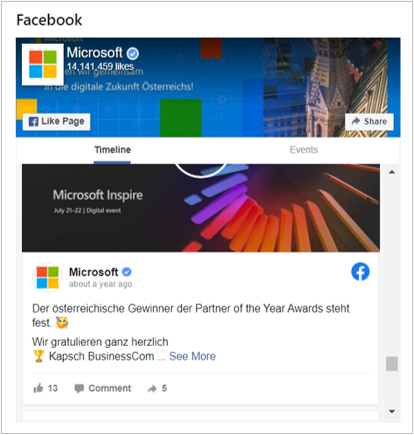
Add the web part to your SharePoint page and select Configure or edit a SharePoint page, hover over the web part and select Edit web part to configure the Facebook web part.
General
In the General section, you can specify the Facebook feed you want to display.
With Page ID you can specify the ID of a public Facebook page that you want to display in the Facebook web part.
Display Settings
In the Display Settings section, you can configure the display settings for the Facebook web part.
With the option Show cover you can show or hide the cover image of the Facebook feed.
With Show small header you can display a smaller version of the header of the Facebook feed.
With the option Show events tab you can specify whether the events tab is being displayed or not.
Advanced Settings
With Advanced Settings you can set custom dimensions for the Facebook web part.
Set Width and Height of the web part.
The Facebook Web Part will keep a minimum width of 180px and will accept a maximum width of 500px, additionally the Web Part will keep a minimum height of 130px.
Twitter
With the Twitter Web Part you can embed the Twitter timeline directly within your SharePoint site.
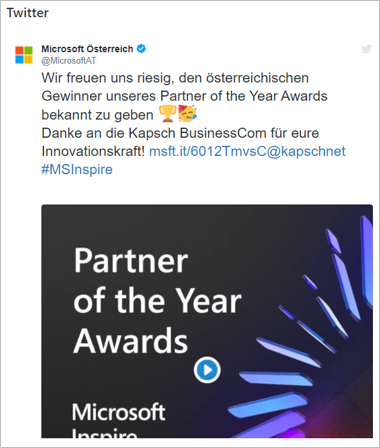
Add the web part to your SharePoint page and select Configure or edit a SharePoint page, hover over the web part and select Edit web part to configure the Twitter web part.
General
In the General section you can specify the Twitter feed you want to display.
With Twitter Handle you can specify the handle of a public Twitter profile that you want to display in the Twitter web part.
Display Settings
In the Display Settings section, you can configure the display settings for the Twitter web part.
With Show header you can specify whether the header Tweets by ... should appear above the Twitter feed.
With Show footer you can specify whether to show or hide the footer of the Twitter feed.
With Show dividing lines you can display a gray line between the individual posts.
With Dark Mode you can activate the dark mode for the Twitter timeline.
Advanced Settings
With Advanced Settings you can set the size and number of tweets of the Twitter web part.
With Maximum amount of tweets you set a fixed number of maximum tweets to display.
By default, three posts are being displayed. Up to 20 posts can be displayed in the feed.
With Use custom dimensions you can set custom dimensions for the Twitter web part.
Set Width and Height of the Twitter Web Part.
The Twitter web part keeps at least a width of 180px and at least a height of 200px.
NoteIf you use custom dimensions, all available posts will be displayed instead of a fixed number of tweets.
If you use custom dimensions, you can use Show scrollbar to show and hide the scrollbar within the Twitter feed.