Meals
General
This module enables you to show the daily menus of a day or week and provides the possibility to submit and export meal reservations.
The Meals module includes the Daily Meals and Weekly Meals web parts.
Daily Meals
This web part enables you to show the daily menus of a day and provides the possibility to submit and export meal reservations.
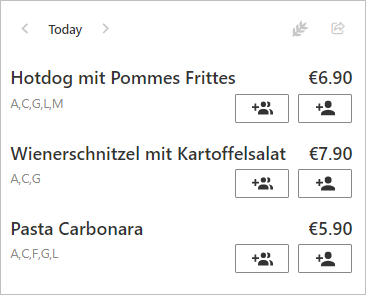
Weekly Meals
This web part enables you to show the daily menus of a week and provides the possibility to submit and export meal reservations.
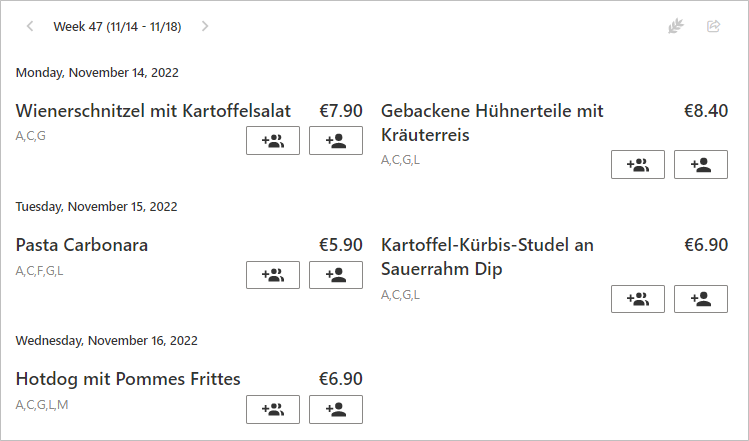
Data source
A SharePoint list is used as data source.
Go to SharePoint List to create your own list to manage the meals or select from an existing SharePoint list.
Use Site URL to specify the relative path of a site collection where the list is located.
Select the desired list at SharePoint List or create a new list by clicking Create new list.
TipIt is recommended to create a new list or to select a list created using a Meals web part, to make sure that the correct data structure is present.
Display Settings
Weekly Meals
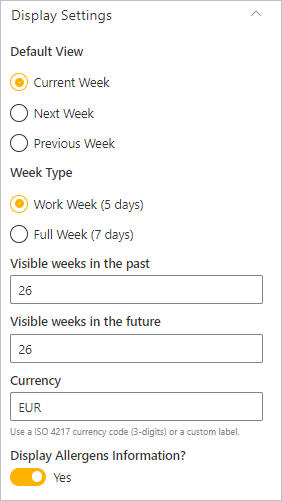
The Default View setting defines which week is displayed by default. Users can navigate between weeks by arrow buttons.
The Week Type setting defines whether 5 or 7 days should be displayed for each week.
Work Week (5 days) - shows all menus from Monday to Friday
Full Week (7 days) - shows all menus from Monday to Sunday
This setting also affects the calculation of order time restrictions. More details can be found here..
The Visible weeks in the past setting defines how many weeks you can navigate into the past.
The Visible weeks in the future setting defines how many weeks you can navigate into the future.
The Currency setting allows to define the currency as ISO 4217 currency code (e.g. EUR, USD).
With the setting Display Allergens Information? the button for opening the allergen overview can be displayed or hidden.
Daily Meals
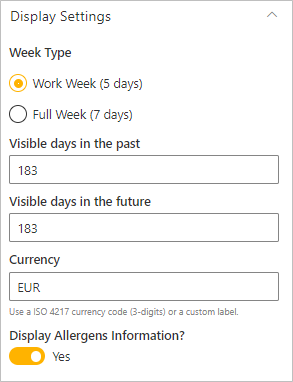
The Week type setting defines whether 5 or 7 days of a week should be displayed.
Work Week (5 days) - shows menus from Monday to Friday
Full Week (7 days) - shows menus from Monday to Sunday
This setting also affects the calculation of order time restrictions. More details can be found here..
The Visible days in the past setting defines how many days you can navigate into the past.
The Visible days in the future setting defines how many days you can navigate into the future.
The Currency setting allows to define define the currency as ISO 4217 currency code (e.g.: EUR, USD).
With the setting Display Allergens Information? the button for opening the allergen overview can be displayed or hidden.
Order Settings
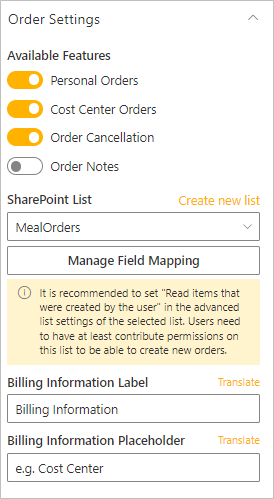
In the section Available Features the following functions can be activated or deactivated:
- Personal Orders - allows ordering a meal for oneself
- Cost Center Orders - allows ordering one or more meals to a cost center
- Order Cancellation - allows to cancel own orders within the time limit
- Order Notes - shows a text box for notes on an order
Go to SharePoint List to create your own list to store meal orders or select from an existing SharePoint list.
- Select the desired list at SharePoint List or create a new list by clicking Create new list.
The Billing Information Label setting allows you to define how the field for entering the accounting information should be labeled.
With the setting Billing Information Placeholder you can optionally define a placeholder text for the billing information.
With a click on Translate, additional translations can be defined for these values, which will be displayed when the page is loaded in the corresponding language.
To enable placing orders, the configuration of the list permissions have to be considered. More information about the permissions can be found here.
Order Time Restrictions
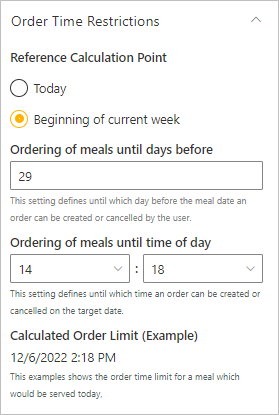
Which reference should be used for calculation can be defined under Reference Calculation Point. The choices are Today and Beginning of current week.
The Ordering of meals until days before setting defines up to which day an order can be placed or canceled by the user.
The Ordering of meals until time of day setting specifies up to which time an order can be placed or canceled on the target day.
If Today is selected as the reference for the calculations, the day of the menu is used as the reference.
Example: If the menu is available on Friday and the order can be placed until 2 days before, the order can be placed or canceled until Wednesday at the corresponding time.
If Beginning of current week is selected as reference, Monday is always used as starting point.
This can be used, for example, to configure the order deadline so that all orders must be placed on a certain day of the previous week.
If Work Week is configured as the display week, the weekend is ignored and the week ends on Friday.
Example: A menu on Monday with an order deadline of one day can be ordered or cancelled until Friday. If Full Week is selected, the menu can be ordered or cancelled until Sunday. More details about the display week can be found here.
Export Settings
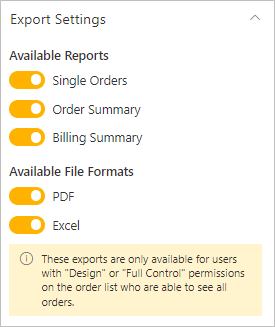
Under Available Reports you can define which reports should be available
- Single Orders - Listing of all menus per user/cost center per day.
- Order Summary - Listing of all menus per day
- Billing Summary - Listing of all costs per user/cost center.
Available File Formats can be used to specify the file formats in which the data can be exported. You can choose between PDF and Excel.
Concerning the data export the list permissions have to be considered. Details can be found here.
Permissions Meals Orders
Orders are stored in the Meals Orders list unless otherwise configured. To reasonably restrict access to the orders and for data export, it is recommended that permissions be adjusted as follows:
Users who are allowed to place orders should be authorized with Contribute permissions for this list.
To only allow users to see their own orders the option "Show only items created by the user" can be set at "List Settings" > "Advanced Settings" > "Read Access".
- In this case, users who are allowed to access and export orders of all users have to be authorized at least with Design permissions.